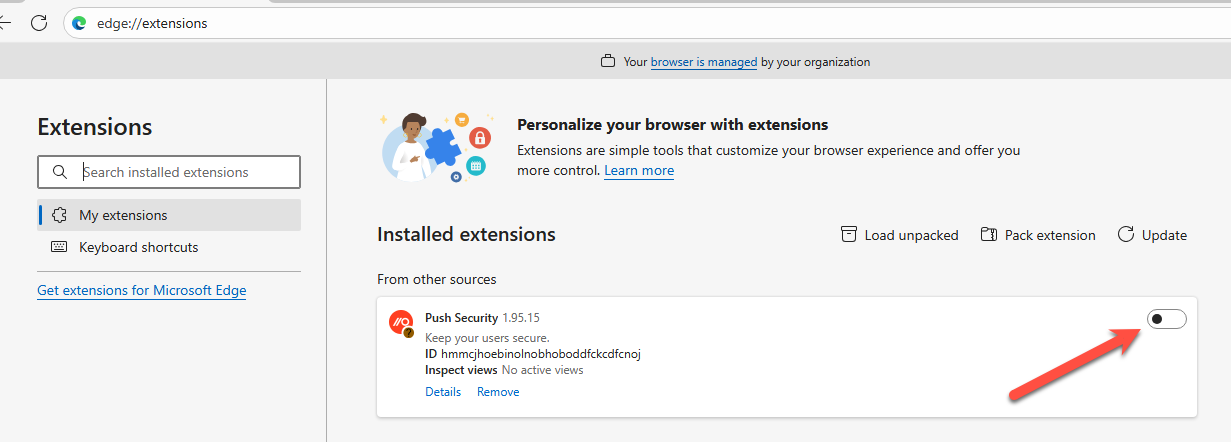Why do I see a message in my browser about the permissions of the Push browser extension?
Users whose Push browser extension is installed through a managed deployment method will not see browser pop-ups to accept new permissions. This article applies only to users whose extension was manually installed and older than version 2.0.0.
Browsers require that users re-enable browser extensions if an extension has been updated to use new permissions that are different from those it had when it was first installed.
This can happen occasionally with the Push browser extension if Push releases new product features that require new permissions.
If you need to re-enable the Push browser extension in your browser, you will see a pop-up message in your browser requesting that you accept new permissions.
For Chrome:
Click Re-enable from the pop-up.
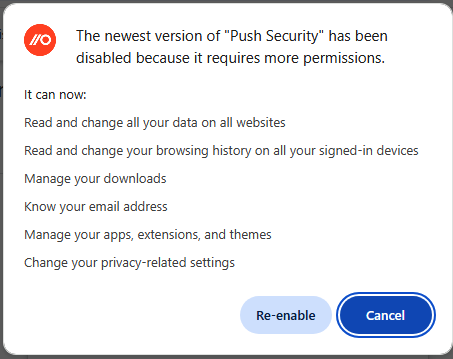
For Firefox:
Click Update from the pop-up.
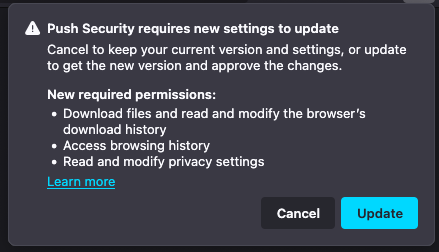
For Edge:
Click Turn on from the pop-up.
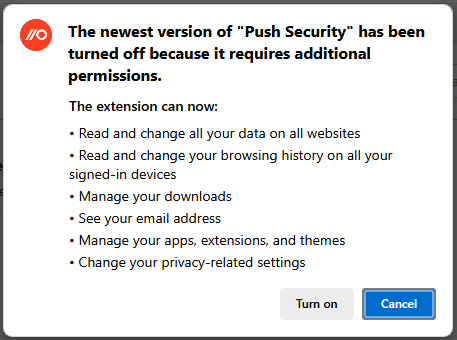
For Brave:
From the pop-up, click Re-enable.
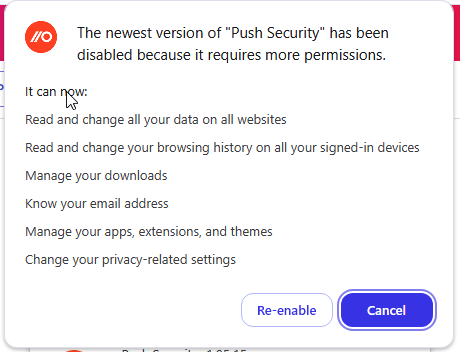
For all browsers:
If you miss the pop-up or accidentally click Cancel, you can re-enable the Push extension and accept new permissions by going to the extension management page in your browser and re-enabling the extension. Then you’ll see the pop-up again and can approve the new permissions.
The example below shows the extension management page for Edge. Use the toggle to re-enable the extension.