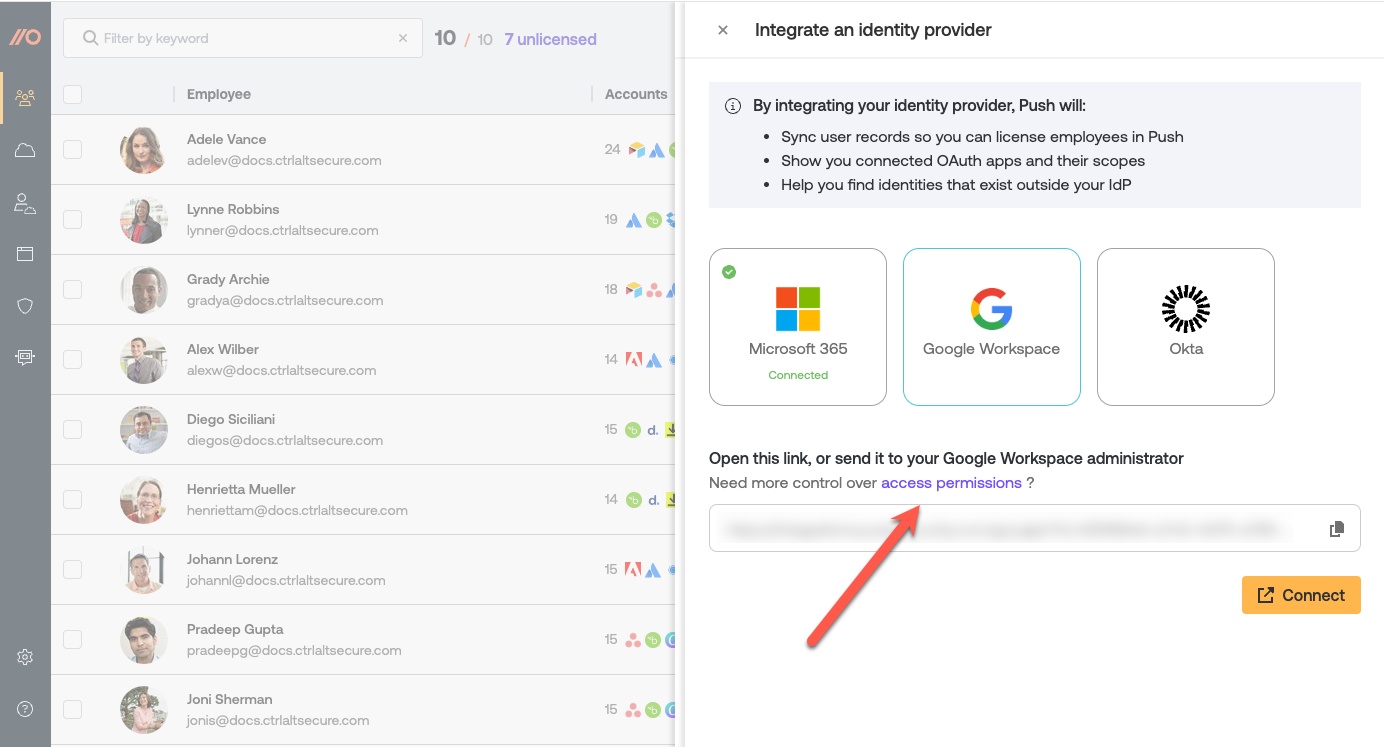Why do I see the message 'Not seen yet' when viewing activity data in the Push admin console?
The message "Not seen yet" will appear when Push has not yet recorded activity for either a third-party integration or an employee's logins.
This usually occurs right after setting up the Push API integration and assigning employee licenses on the Push platform. Once Push begins observing activity for the given integration or account, this message will be replaced by a timestamp.
Understanding third-party integration data collection
After you complete an API integration with Push and your identity provider, Push captures data about usage of third-party integrations in your environment for licensed employees. Push checks for data immediately after you complete the API integration and assign licenses, and then once per hour after that.
If Push has not yet observed activity from a third-party integration, you’ll see the message “Not seen yet” in the Last used column on the Third-party integrations page.
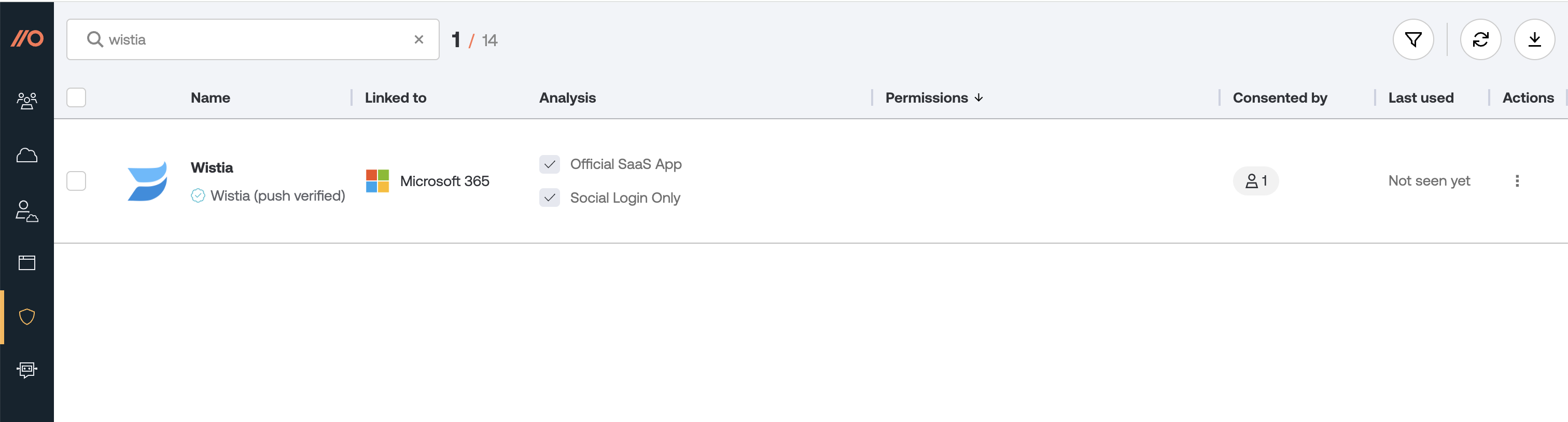
Note that activity data may be delayed by up to 2 hours after completing your integration and assigning licenses.
Usage is recorded when the integration is used. This is often not the same as when the underlying application is used.
For example, if you have granted Google social login scopes to an application, the integration is only used when you click Sign In with Google. Since many apps go on to cache your identity, it is common for these integrations to not be used for weeks or even months after, even if you regularly use the application you’re logging into.
Understanding employee login data collection
If Push has not yet observed any social logins for an employee, you will see the message “Not seen yet” when viewing the employee details on the Accounts page in the Push admin console.
Note that the same 2-hour delay described above for third-party integration data also applies to social logins observed via the API integration. Password logins or social logins observed via the browser extension are recorded immediately.
Verify your API permissions
If it's been a few hours since you completed your API integration and you know that integrations are being actively used and/or employees are performing social logins, yet you still do not see a timestamp, verify that you have granted the required permissions for the Push API integration to capture usage data.
For Google Workspace, the required scope is admin.reports.audit.readonly.
For Microsoft 365, the required scope is AuditLog.Read.All.
You can view and update permissions for your API integration by going to Apps > Cloud with plus sign icon > Integrate an identity provider.
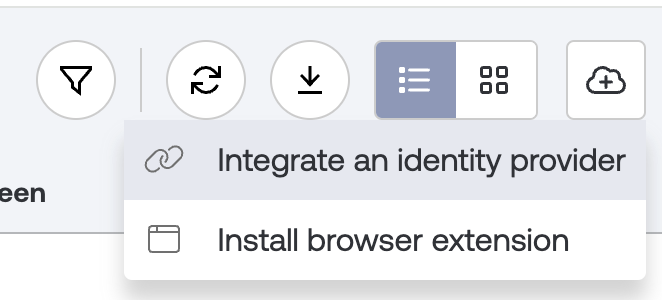
Then select the link for Need more control over access permissions. You can also view permissions for these integrations in our documentation.