How do I delete third-party integrations?
If you identify a third-party integration that is unused, unwanted, or otherwise problematic, you can remove it using the Push platform.
There are two ways to remove a third-party integration:
From the Push admin console
From a ChatOps channel message
For guidance on how to triage a problematic integration, refer to this Push blog post.
Deleting integrations from the admin console
To remove an integration from the admin console, go to Explore > Third-party integrations and then identify the integrations you wish to remove. Then use the Bulk actions > Delete integrations option to remove the selected integrations. You can also remove individual integrations by clicking on the three dots at the end of each row and selecting Delete integration.
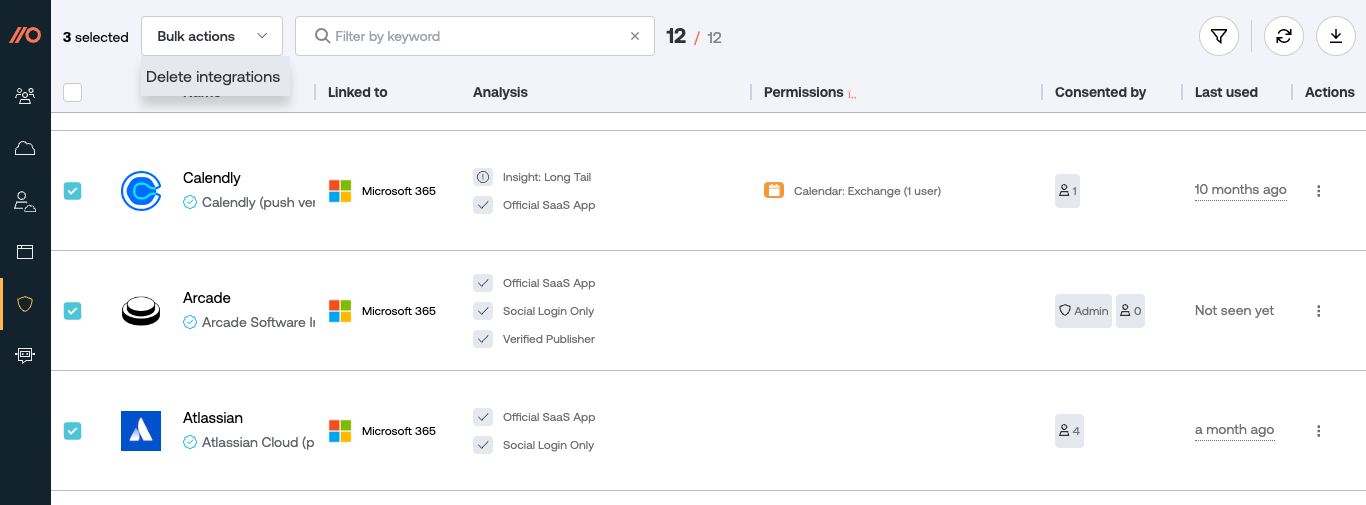
You’ll have the option to delete the integrations for all applicable users in the Google Workspace or Microsoft 365 instance integrated with Push, or only those users who are assigned a license on the Push platform.
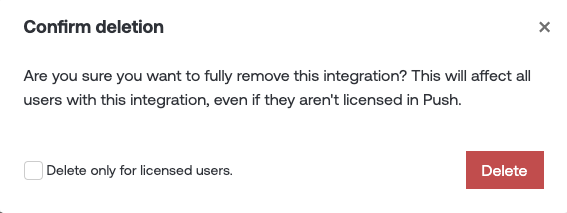
Deleting integrations from a ChatOps message
You can delete integrations directly from a ChatOps message if you enable the ChatOps topic for SaaS discovery so that your security team can receive messages in your specified team channel.
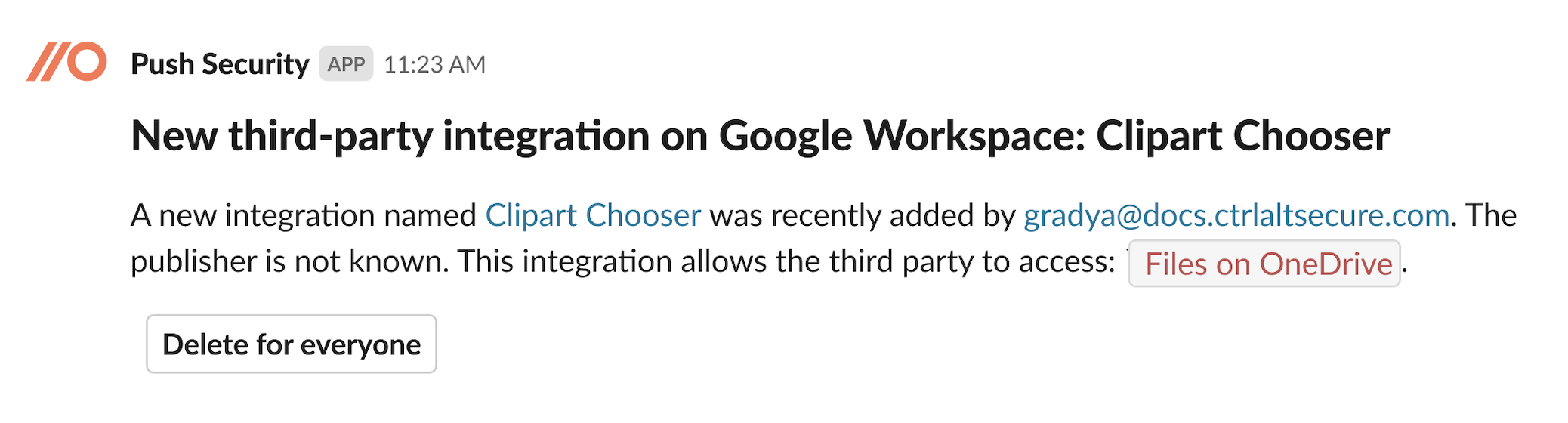
When you delete an integration from the chat message, it will be deleted immediately for all users, including unlicensed users.
You can also use ChatOps to message employees when an integration they added has not recorded any activity in the last 90 days to confirm if they still need it. If not, they can remove it directly via the chat message.