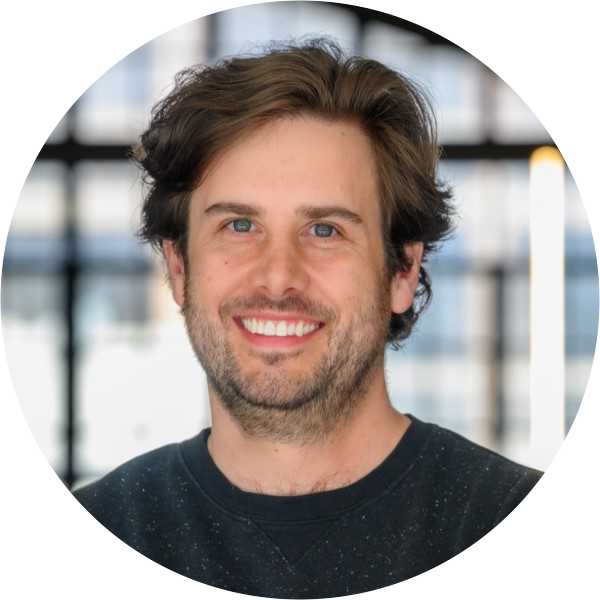Check out all of our features, including app banners and more
Introducing in-browser app banners: Set guardrails for cloud apps
By using Push’s app banners feature, you can configure a custom message to appear on the login and signup pages of any app used by your employees.
By using Push’s app banners feature, you can configure a custom message to appear on the login and signup pages of any app used by your employees.
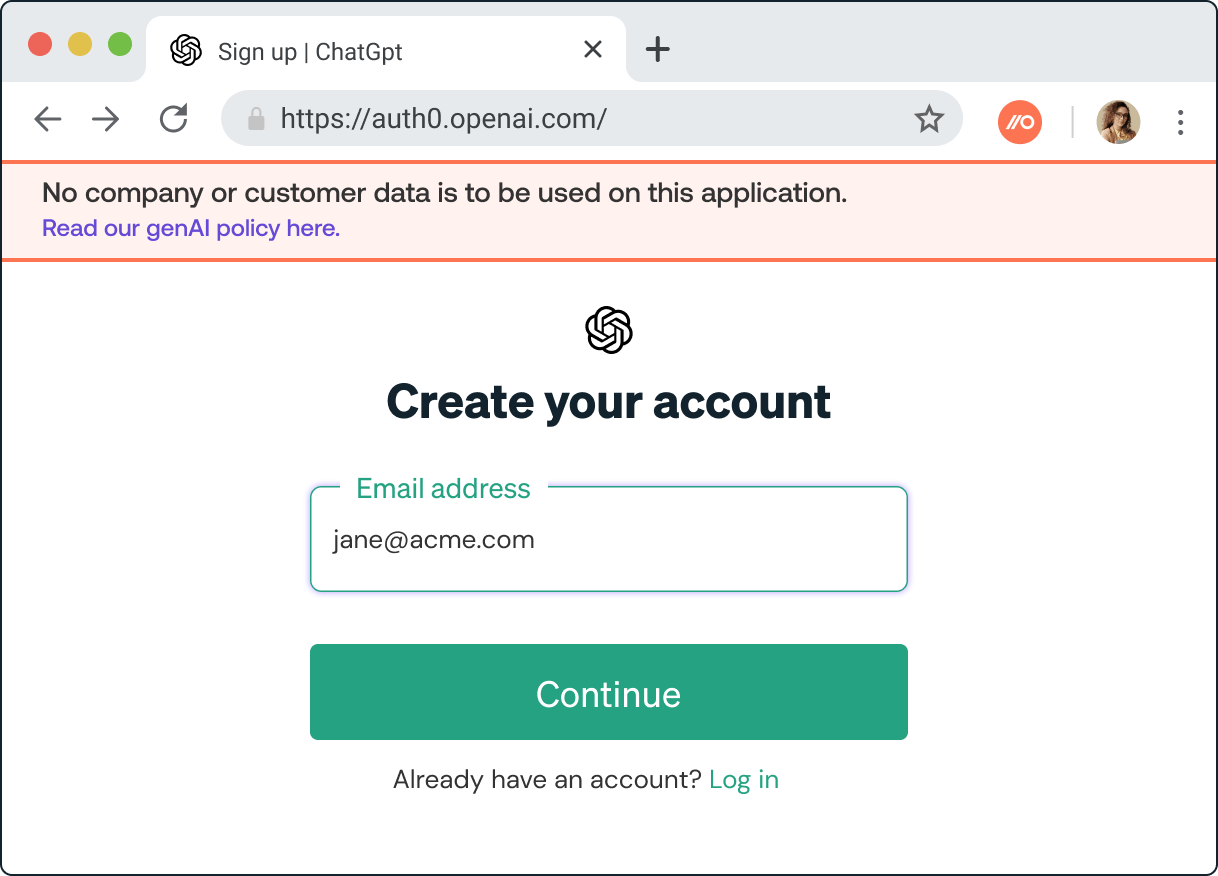
Don’t leave it up to your employees to figure out how to use cloud apps securely. Guide them directly in their browsers when they access their apps.
That’s the concept behind our latest feature, in-browser app banners. They allow you to create custom messages that guide employees to follow your security policies on the apps they use for work.
For example, at the top of this page you can see an app banner that tells employees using ChatGPT not to put company or customer data into the app, and provides a link to the company’s GenAI policy:
The banners are fully customizable, so you can enter whatever text you like. Here are a few ideas to get you started:
Encourage employees to use an approved app over a new, unsupported alternative.
Remind employees not to enter sensitive information into ChatGPT or other GenAI tools.
Tell employees not to use an app until it can be reviewed by the security team.
Ask employees to use their federated identity on apps supporting SSO.
Why did we build it?
We co-created this feature with our customers. They wanted a more flexible and nuanced way of managing the risks associated with using SaaS apps than just allowlisting or blocklisting apps.
That means guiding employees to use apps more safely rather than just blocking new tools by default.
Now don’t get us wrong — there’s a time and a place for blocking. But for most organizations, there are more scenarios when it's better to help employees do something safely.
That’s the reason why we wanted to build the feature. The reason we were able to build it is because Push’s superpower is a browser extension that detects signups and logins to supported and unsupported apps, and then helps you manage and secure accounts and identities on all of them.
The Push browser extension gets you the closest to the user, providing the ideal platform for security teams to guide employees at exactly the right time and place — when they’re accessing an app in their browser.
How does it work?
You can configure an app banner in less than 1 minute. Here are the 4 steps, or just scroll down to the demos below to see for yourself.
Find an app in your app inventory on the Push platform.
Hit Configure on the app details slideout, and then add your custom banner message.
Use the Preview button to see what it will look like.
Then once you're happy, save it to enable it on the signup and login pages for that app. Now your banner will appear every time an employee accesses the app using a browser with the Push browser extension on it.
Use case inspo
Help employees use ChatGPT and GenAI apps safely
Lots of security teams we speak to are happy for their employees to use GenAI apps like ChatGPT, as long as no sensitive data goes into them. Here we create a banner telling employees not to share sensitive information and to read the GenAI policy to understand how to use apps like this securely.
Guide your employees toward approved apps and prevent SaaS sprawl
You’ll probably prefer that your employees use approved and supported apps, and not to self-adopt new duplicate apps that contribute to SaaS sprawl. Here we use a banner to tell employees to use an approved file-sharing app.
Encourage employees to use their federated identities instead of creating shadow identities
If you’ve invested in an SSO solution like Okta, you probably want to get as many of your apps and accounts behind it as possible. This banner tells employees to access the app using their Okta federated identity rather than using or creating a local account.
Try it out for free!
We love feedback from our users! Let us know what you think.
To try it yourself, create an account here. You can also book a demo. We’ll be happy to show you this feature along with how we discover all the apps your employees are using and how we detect vulnerable identities.