Does the Push admin console support SAML login?
Yes. The Push admin console can be configured to work with your SSO provider so that Push administrators can log in using SAML.
You can set up SAML yourself by logging in to the Push admin console and then going to Settings > Organization.
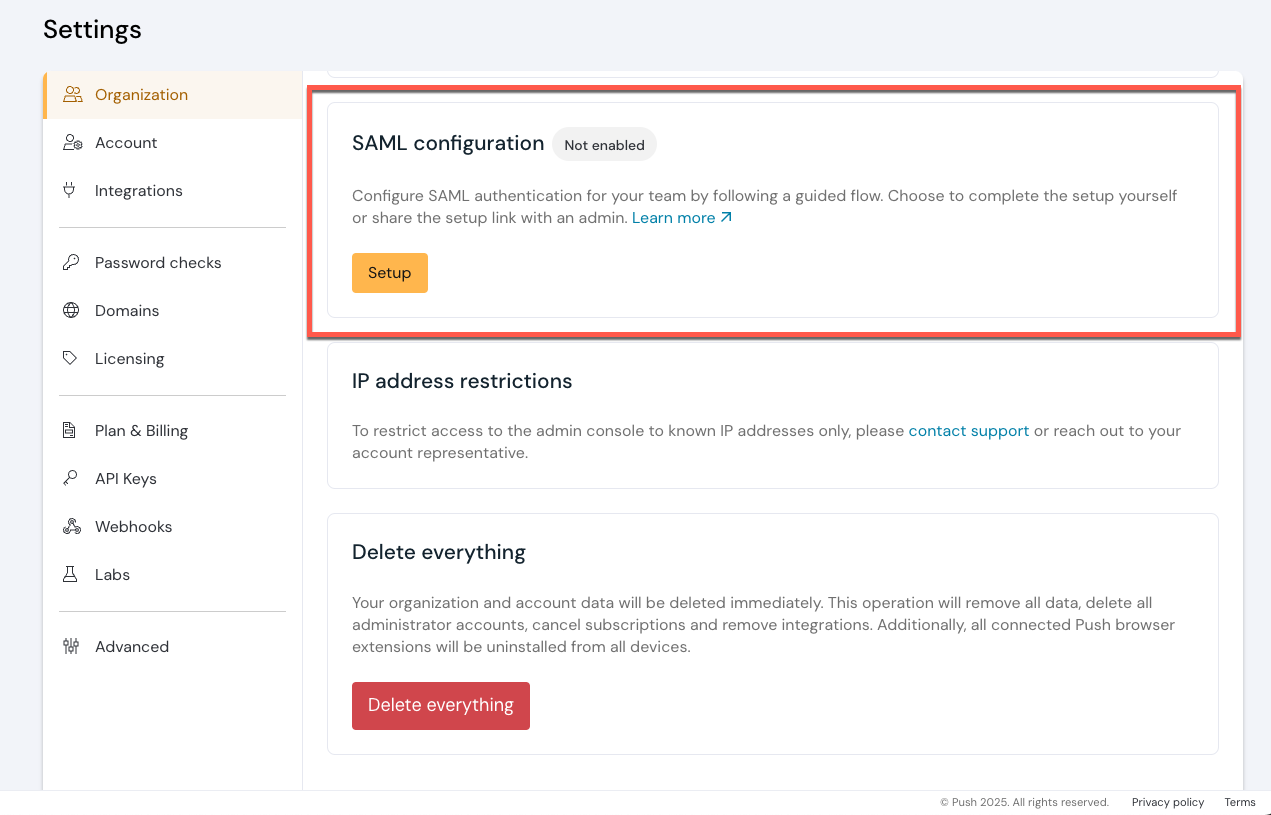
Select Setup and then follow the steps in the setup wizard:
Select custom SAML.
Then create a SAML application in your IdP. Push will provide you with a single sign-on URL and a service provider entity ID. See below for a downloadable Push logo you can use when creating the application.
Next, configure the connection between Push and your IdP by entering a metadata URL and, optionally, choosing whether to sign the request. Alternatively, you can manually upload an X.509 signing certificate and add an SSO login URL.
Then map the attributes between your IdP and Push for your administrator accounts.
Finally, test the integration.
Note: You'll need to specify a default admin role on the Push platform for new admins (either Full access or Read only) joining via your SAML integration.
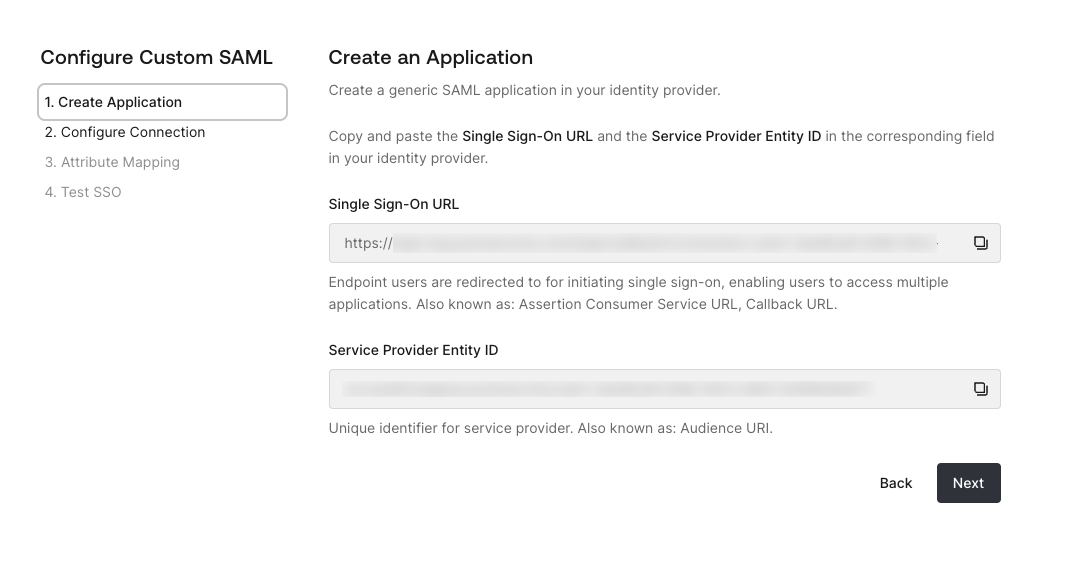
Downloadable Push logo
You can use one of these Push logos for the application you created in your SSO app catalog.


Platform-specific guidance on creating SAML apps
If you have additional questions about creating a SAML app on your IdP, refer to these guides provided by the vendor:
Attribute mapping examples
Note that attribute mappings in your environment may vary, but here are a couple of examples to help.
Okta
Name | Value |
|---|---|
user.email | |
given_name | user.firstName |
family_name | user.lastName |
name | user.firstName |
Microsoft
Name | Value |
|---|---|
Unique User Identifier (Name ID) | user.userprinciplename |
user.email | |
given_name | user.givenname |
family_name | user.surname |
name | user.displayname |
Workflow changes after you implement SAML
Once you’ve completed the SAML setup, you can log in to the Push admin console with IdP-initiated flows. Go to your newly created Push Security tile in your IdP and select it to log in.
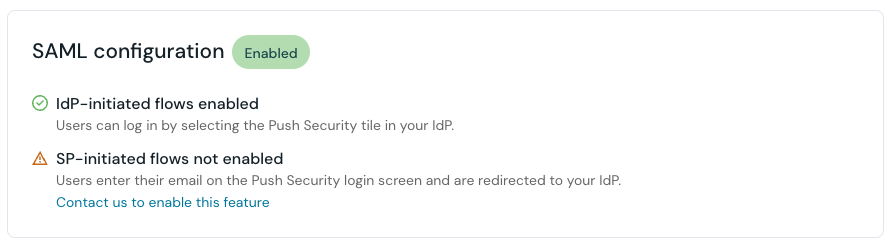
Once logged in to the admin console, you should see yourself listed on the Settings page under Organization > Administrators with a login method of SAML.
Once your administrators have all logged in via SAML, you can clean up the older password-based admin records by removing them from the Administrators table.
To add additional administrators in the future, you no longer need to send invitations using the admin console. Access control is now managed via your IdP.
If you would like to enable SP-initiated flows on the Push admin login screen, please contact our support team.
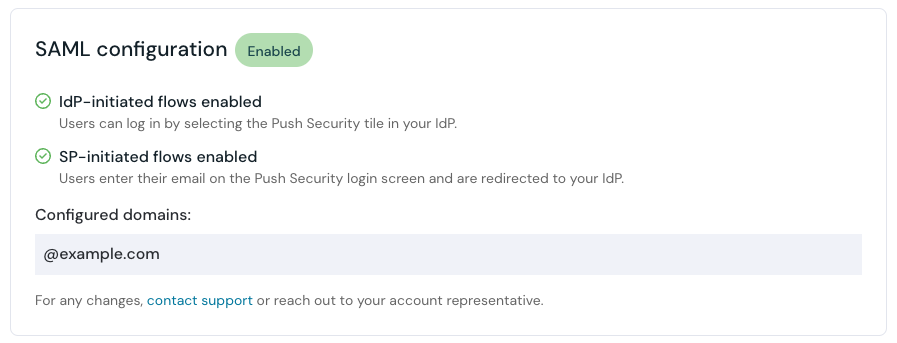
Note: if your organization already has a Push tenant set up with SAML and you attempt to create a new tenant, you will see an error message: “Your organization already has an existing tenant and it is connected with SSO.” Work with your organization’s Push administrator if you need to be added to the admin team.